Detailed Instructions
The self-photo you provide to create the ID Card is to be a color snapshot that shows a full, front view of your head and shoulders and must meet the requirements outlined in the Photo Submission Criteria information below. In order to receive your Falcon Card ID upon arrival, we ask that you present an official form of self-identification photo (e.g. valid driver’s license or passport).
If you have any questions, please contact us at (781) 891-2292 or by email to GA_FalconCard@Bentley.edu.
To begin, click on the “Get Started Now” button located on the Home page.
Step 1-Take Your Photo

The above photos represent acceptable photos. If you prefer, you can have your photo taken by one of the many retail establishments offering passport photo services. Many of them are able to provide you with a digital copy of the photo which you can then easily upload to our system.
When taking your photo, please use the following as guidelines to ensure your photo is accepted:
- A natural expression is encouraged
- Brightness and contrast should be adjusted to present the subject and background accurately
- Photos without proper contrast or color may obscure unique facial features
- Color should reproduce natural skin tones of subject
- Fluorescent or other lighting with unbalanced color may cause unwanted color cast in the photo
- Subject's head should be positioned directly facing the camera
- Photo should capture from slightly above top of hair to middle of chest
- Eyes should be open and looking at the camera
- Eyeglasses should be worn if normally used by the subject
- Do not wear sunglasses
- Glare on eyeglasses can usually be avoided with a slight upward or downward tilt of the head
- Background should be plain white or off-white
- Include headpieces if worn daily for religious purposes; they should not obscure or cast shadows on the eyes or any other part of the face
- Over- or under-exposure may render the photo unusable
- Facial features of subject should be clearly evident in the photo
- Lighting should be adjusted to avoid shadows on the face or background
- High-resolution photography is strongly recommended
- Digital photos should be produced without discernible pixels or dot patterns
- Fine facial features should be discernible
- The entire face should be in focus
- No red eye or flash reflection
- Do not wear costumes or hats
- Do not have any other object or person in the picture
- Photo must be in color
- Photo must be taken in the last 6 months and must be in likeness of your current appearance
Have your picture taken, according to the diagram below:
You will have the ability to crop your photo if needed.
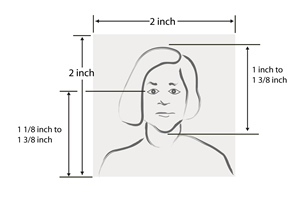
- Once you have reviewed the detailed instructions and have a properly formatted photo, please click on the box presented here:
When finished, click on the box that reads “PROCEED TO STEP 2 – Upload Your Photo” located on the site.
STEP 2 -Upload Your Photo

This page displays your account information used by The University Self-Photo Upload System:
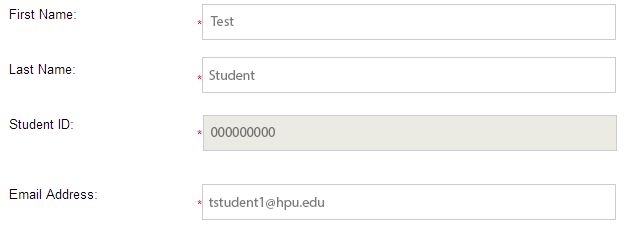
Click on the “Choose File” button to browse for the photo. This will launch a dialog box in your browser. You can select the location of your file. Once you have selected the photo’s file location, select it by clicking on the “Open” button in the dialog box.
- Click the “CONTINUE TO STEP 3 – Edit Your Photo” button to upload your photo to the system.
STEP 3- Edit Your Photo

If needed, you can use this on-line tool to crop or resize your photo. After you are finished, you will be able to compare your photo with a sample provided. Please crop or resize your photo now or if you are satisfied, continue to Step 4 – Preview Your Photo. You can also remove the file and start over.
Click on the button that reads “CONTINUE TO STEP 4 – Preview Your Photo” located on the site.
STEP 4- Preview Your Photo

Step 4 – Preview Your Photo will display a sample of photo. Compare the sample photo with The University Self-Photo Upload System shown with your uploaded photo.
- Click on the “radio” button to answer the following question:
Does your photo look like the given example?
- If you selected “yes”, continue to the next paragraph that explains your acceptance and understanding of submitting your photo using this on-line tool:
I have reviewed the necessary photo requirements of the University. I understand that if I submit a photo that does not meet the requirements or is improperly formatted, my application may be delayed until a suitable photo is resubmitted. I hereby certify that the information provided is correct and the photo I am uploading is a true image of myself. I understand that by submitting this photo it may become part of my official record and can be used by the University for official purposes.
- Click on the box that reads “Submit Photo”. This will submit the uploaded photo to The University Self-Photo Upload System.
Step 5-Finalize

If your photo has been uploaded successfully, a confirmation message will be sent displaying your tracking number as shown below:
Thank you for submitting your photo to The University Self-Photo Upload System.
Your photo has been successfully uploaded to our database.
You are being provided with a tracking number to follow the status of your photo.